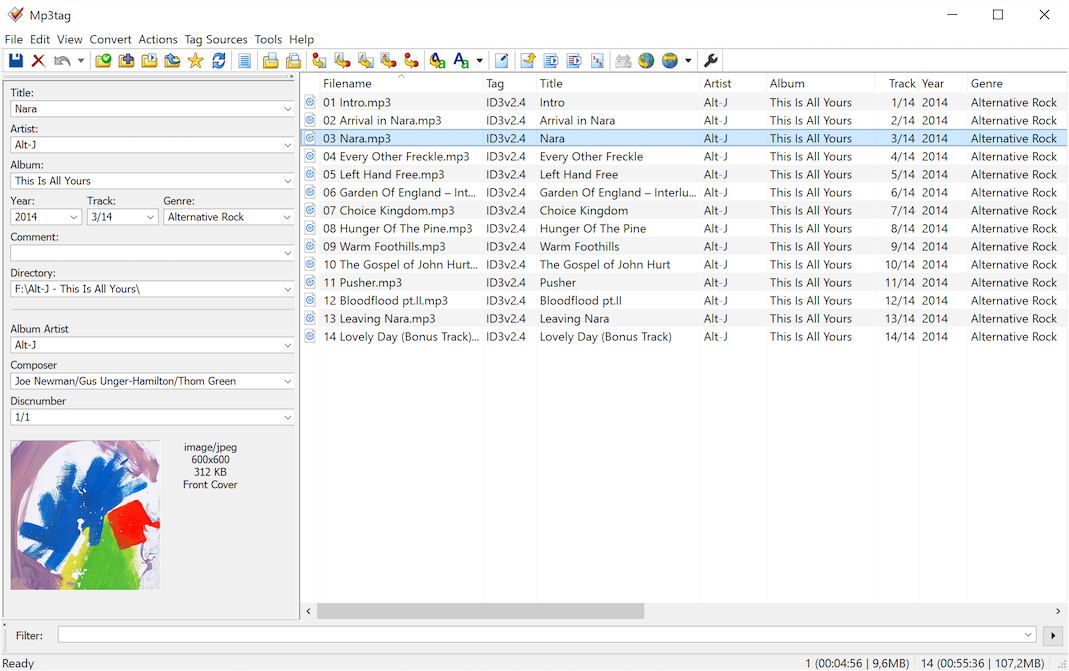Let’s talk about ID3 tags!
Since the beginning of Sim Selections, there has been quite a lot of work behind the scenes in regards to scripting and data-processing. I’ve tried to make a seamless artist and title display that exists below the chat on the stream and correctly displays the information, while Nornec has spent hours per month taking the files and manually entering the information into the ID3 tags.
We even tried to setup a custom website on our server that would do it for you, but this simple task is actually way more complicated than it sounds when you consider that people might be uploading different types of audio files and codecs.
Since Sim Selections is in some ways a bootcamp for music production, I think that learning how to properly tag your music is actually a skill you will need, if you’re not doing it already. Luckily, it’s super easy!
Please note that this is now required if you want your artist and song name to show up on the stream.
NOOB WAY:
1. Head to www.maztr.com/audiotageditor and upload your MP3 file.
2. Below “New audio tags”, you’ll see some fields. “Track title” is the name of your song. “Artist name” is your artist name, obviously. Enter the information in as you like to be publicly seen on the stream.
3. After submitting, you should see a download file link. Download it and rename it to whatever you like, the ID3 tag should remain the same!
4. If you want to test it, simply open the file in an MP3 player like iTunes, Windows Media Player, or VLC and make sure the information is correct.
BETTER WAY:
Apps like MP3tag are 100% free and very good at not only managing one file’s tags, but a whole catalog. Documentation can be found here: https://docs.mp3tag.de/
OTHER WAY:
Many music players allow you to edit tags. For example, in VLC, go to Tools -> Media Information to edit the ID3. Press save and reopen it to make sure it worked.